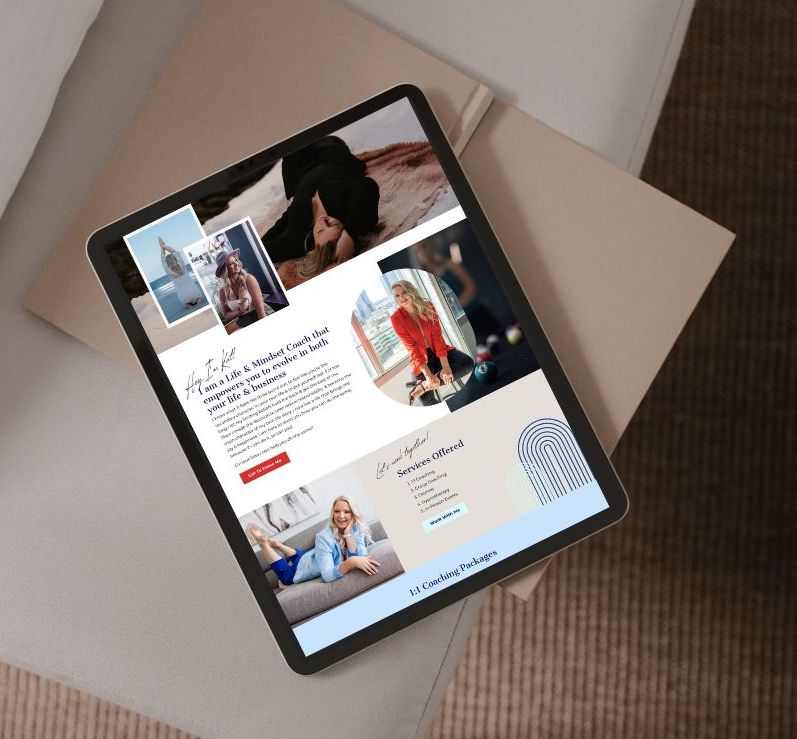In this post you are going to learn all about Showit SEO and how to add it to your website!
We are going to cover the following Showit SEO tips
- Where to add SEO on your Showit website
- What to actually add in each of those areas
If you are reading this post I have a feeling you’re familiar with SEO. But if you aren’t and would like to learn a little more about it, you can read this post here:
Blogging for your business: How to use SEO to grow your business
You know you need a website for your business but you have no idea where to start?
Don’t worry, I got you!
Sign up below to download your FREE Website Content Roadmap to get started!
Alright, so let’s get into how to add SEO on Showit websites
When you optimize your website within the website builder it’s called on-page SEO. These are SEO strategies that you can implement directly on your website within Showit.
Showit SEO tips: Here’s a quick overview of the different areas we will be optimizing your on-page SEO
- Page Title
- Meta Description
- Share Image
- Image Title and Image Alt Text
- HTML Text Tags
- Page URL
- Page Content
- Internal Linking
To optimize each of these areas it’s important to use SEO keywords to tell search engines what that post is about. The search engine will match the user’s search query to keywords on a web page or blog post. If you aren’t familiar with SEO keyword research you can learn how to do it in this post:
4 Ways To Do SEO Keyword Research
Where to add Page Title, Meta Description and Share Image on Showit
All of these go hand in hand and you add them in the same area on Showit. But let’s break them down so you know exactly what each one is for:
- Page Title – The title that appears for this page in search results
- Meta Description (aka Page Description) – The description that appears underneath the Page Title in search results
- Share Image – The image that appears when that specific web page is shared through social platforms like Instagram, FB, LinkedIn, etc.
Here is an example of a search result in Google where you can clearly see the Page Title and Meta Description
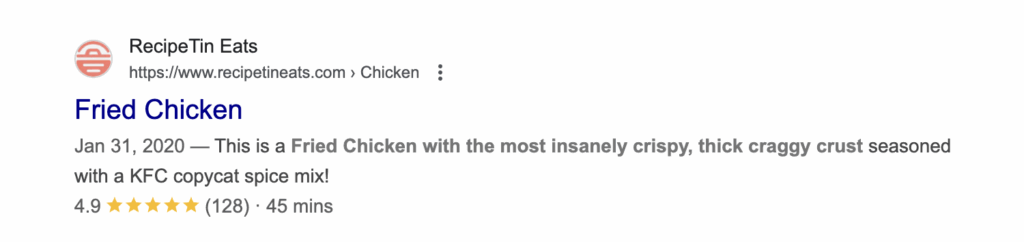
Each web page will have its own Page Title, Meta Description and Share Image. This is the information a user is going to first see in search results. You want to make sure that it’s enticing so that the user wants to click on the link but also accurately shares what that page is about.
In the example above, if a user searched for “the best fried chicken recipe” but the link they clicked on didn’t actually share this then they would leave the page quickly indicating to Google that the page is not relevant. When people quickly leave your web page it signals to Google that they did not get the answers they were looking for which isn’t great for your SEO.
Write a unique Page Title and Meta Description for each page on your website. You can choose to add the same Share Image or switch it up for different pages, that’s completely up to you!
Where to add Page Title, Meta Description and Share Image on Showit
When you select a specific page within Showit you will see menu options for that page on the right hand side. Select SEO Settings, this is where you can add all of this information.
Pro tip: Keep your Page Title within 60 characters and your Meta Description between 120 and 160.
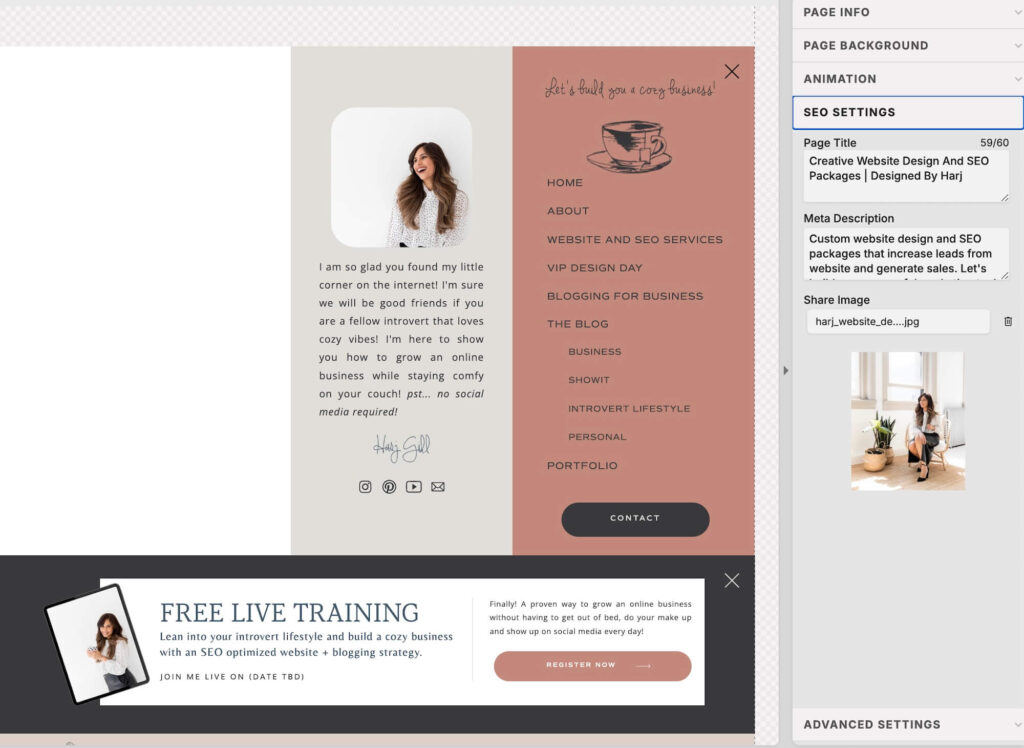
Where to add Image Title and Image Alt Text on Showit
You are going to take those SEO keywords and add them into your Image Title and Image Alt Text as well! Make sure that you are using them in a way that actually makes sense and describes the image. In case you are wondering:
“The difference between Image Alt Text and Image Title:
- The alt text is an HTML tag and it gives more information about the image.
- The image title is displayed as a popup when you hover your mouse on an image.
If the image fails to render, the alt text is provided, but not the image title.”
Source: SEOptimizer
Use your keywords within your description for your alt tag. In the screenshot below you can see an example of an Image Alt Text: “Website designer who provides website SEO services sitting in a chair”. It describes what’s happening in the image and has keywords within it in a way that makes sense to a reader.
“Alt text allows people who use screen readers or other assistive technologies to understand the context of on-page visuals. Additionally, alt text will populate on a webpage in the event that an image doesn’t load.” – Level Access
Here is where you add your Image Title and Image Alt Text on Showit
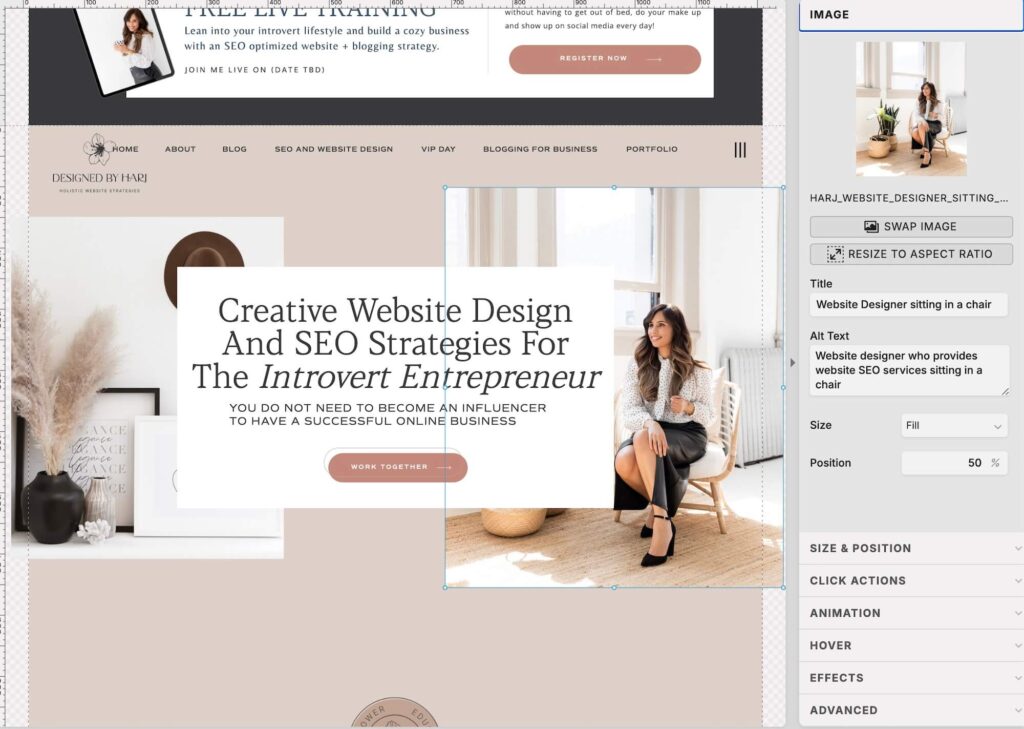
How to add HTML Text Tags to optimize Showit SEO
This sounds more techy than it needs to! Adding HTML Text Tags is really easy on Showit! You’re just adding a setting to each text element on your web page. These settings are telling Search Engines how to read your website copy.
These are the different HTML Text Tags you can add within Showit:
- h1 – Heading 1 – This is only used once on a single page for the title text on your web page.
- h2 – Heading 2 – These can be used for the headings on different sections on your web page.
- h3 – Heading 3 – Used for subheadings
- p – Paragraph – Used for all paragraph text blocks
- Nav – Navigation Links – used for the links in your menu (top navigation bar) or links in your footer.
- div – Used for any text design elements
This is where you can add your HTML Text Tags on Showit
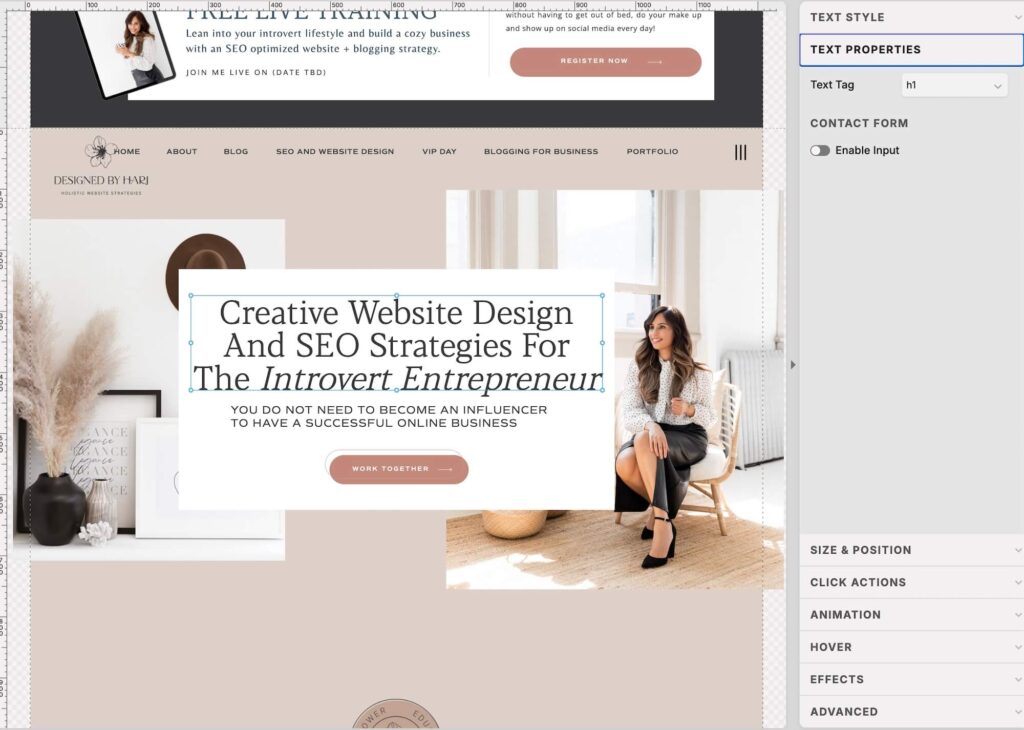
How to optimize your Page URL on Showit
This is fairly simple within Showit as well! Try to use keywords that are relevant in your URL but only IF the SEO keywords are relevant. You can keep your Home page as Home but for your other service pages you can use SEO keywords.
For example, my Website Design and SEO Services page URL is: designedbyharj.com/strategic-website-design-and-seo-service
You can see that I have website design and seo within the URL. This is because those are SEO keywords I am targeting on that page. Always remember to use keywords in a way that actually makes sense, that’s more important than using them for the sake of using them.
There may be some other pages you don’t want to use different keywords for. An example could be your about page which you might want to keep as: domain.com/about
To create your URL link within Showit you simply just name your Page what you want the URL link to be. This is different from your Page Title. It’s what you name your Page when you create it. You can clearly see each page name on the left hand side in the image below. Those names will be the URL link for each specific page.
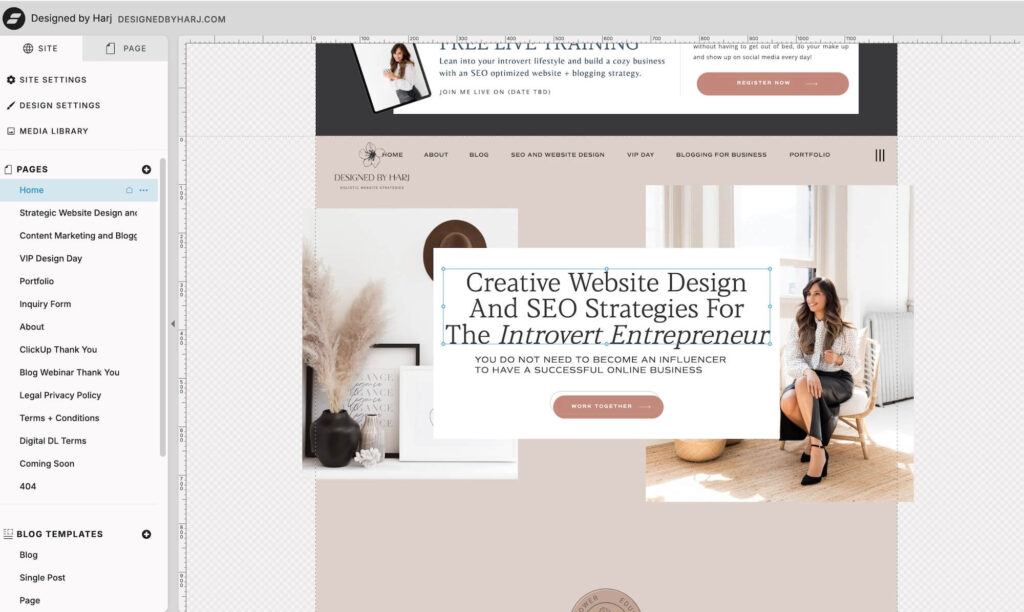
Keep in mind that if you update your page URL you will need to relink your buttons and links within your website. Changing a page URL will break existing links since it has a new URL now. If you do change an existing page URL then be sure to add link redirects
I do have a blog post that shows you exactly how to update your Page URL and add link redirects if you want to learn more: How to customize URL link and create Showit redirects
Showit SEO tips: Page Content and Internal Linking
Ok so we have talked about how and where to optimize Showit SEO within the platform. I do want to also touch on adding SEO within your content and internal linking.
Page content (website copy)
You know how to apply your HTML Text Tags now and how the Heading tags work. They basically create a hierarchy for your content. Think about taking notes in school, you have a title (your h1), headings, subheadings and paragraph content.
The heading tags hold the most amount of SEO weight here. You want to use your SEO keywords within your headings and then of course distribute them within the paragraphs of your content as well.
I’m sure you can see the trend here already of how important keywords are! You want to be careful and make sure you aren’t keyword stuffing. Which means you don’t want to take the same keywords and just use them over and over just to please search engines. You want to use them where they make sense! Write for your readers and audience first and search engines second.
Have a main keyword you want to target for a specific page which you use in your h1 and throughout the different SEO settings I shared with you. Again, where it makes sense. And then use similar keywords throughout your headings and the rest of your content.
Internal Linking
Think about the name “World Wide Web”. And then think about actually using the internet. You are using links to go from one page to another. It’s a web of links that you use to access different pages on the internet.
You are basically creating a web of links connecting the different pages within your website. When a Search Engine crawls your website it goes from one page to another using your links. Internal links are when you link to another page or section within your website. When you add internal links it makes it easier for Search Engines to find content on your website.
A prime example is how I have linked to 4 different pages on my website in this post already. That doesn’t include the “You’ll also love” section I had to the bottom of each blog post.
Adding these internal links on my blog post:
- Helps my readers find helpful content
- Helps Search Engines crawl and index my web pages and blog posts.
Conclusion for Showit SEO and how to add SEO to your Showit website
I hope those tips were helpful! If you are ready to get started with an SEO optimized website and want some help, book a free consultation! I would love to chat!
You’ll also love…
What Is Showit? And Why It’s The Perfect Website Builder for Digital Entrepreneurs
7 Benefits of Blogging for Small Businesses
The Exact SEO Processes I Use To Increase Website Traffic
Top 3 Questions Clients Ask Me As A Showit Web Designer (And My Honest Answers)