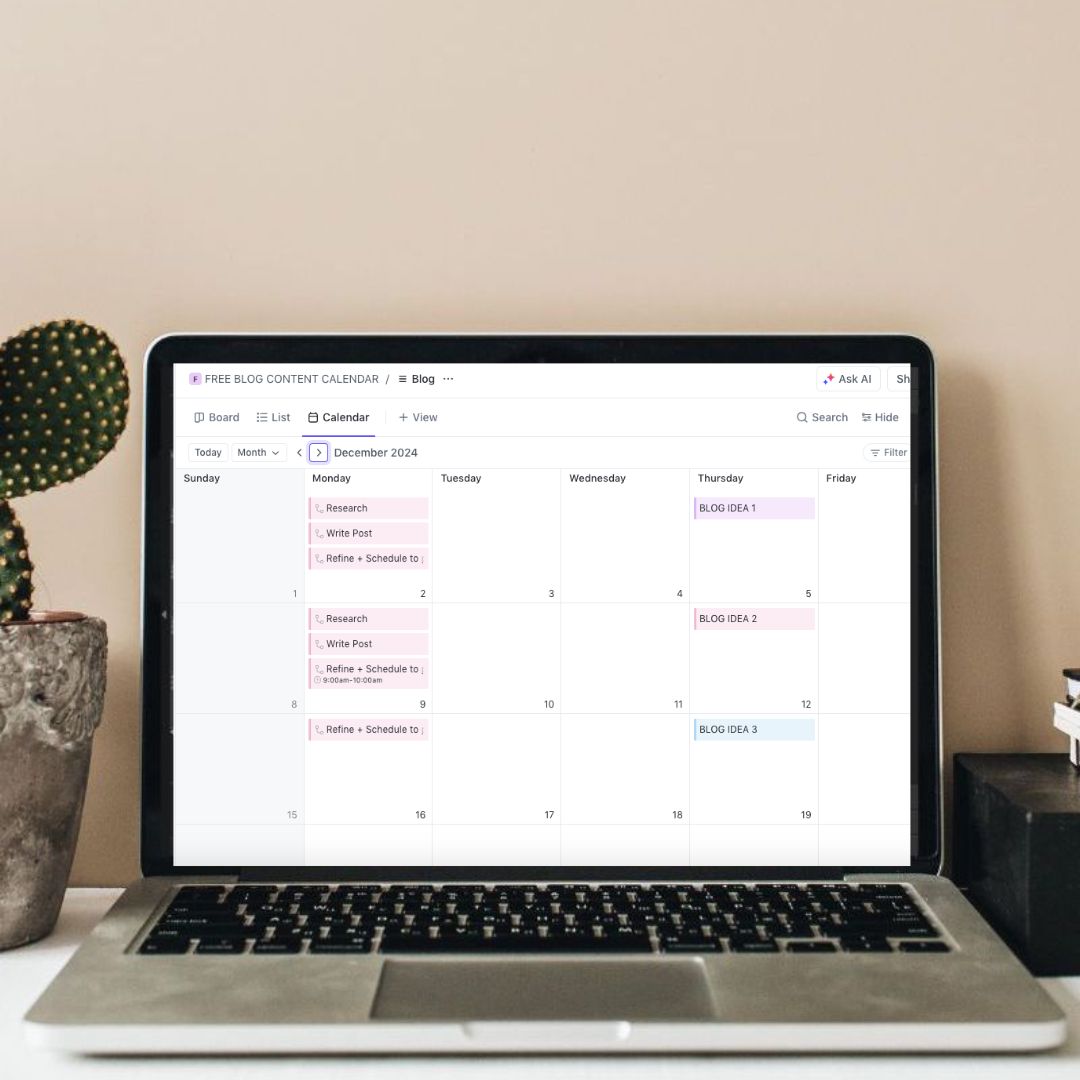In this post I will show you how to stay consistent with your blogging and content marketing strategy using ClickUp
Okay, let’s be honest here! The hardest part about blogging is actually staying consistent with your posting schedule. Trust me, I had 2 consecutive years where I knew my Blog was going to be the way my business will grow online. Yet I didn’t stay consistent with my posting schedule. That’s until I started using ClickUp to schedule my content marketing and blogging strategy in my calendar.
I personally use ClickUp to schedule my Blog, Pinterest and Email Newsletter. It helps me break it all up into different days to focus on each of them so I don’t feel overwhelmed thinking about all of them!
Disclaimer: this is not a “how to use ClickUp” post. It’s specific to using ClickUp to stay consistent with your blogging content.
I have already created a Blogging Content Calendar so you do not need to start from scratch! Sign up with the form below (it’s FREE) and then follow along!

I have the perfect gift for you!
I created a template of the exact Blog Content Calendar I use to stay organized and consistent with my posting schedule! You can download it for free below!

Alright, so after you have snagged the FREE ClickUp Blogging Content Calendar above, go ahead and log in to your own account. You do not need to have a paid ClickUp account to use this template!
Once you have downloaded the ClickUp template
When you log in, you will see a Space (folder) called “FREE BLOG CONTENT CALENDAR BY DBH” on the left hand side. You can go ahead and change this to whatever name you’d like! And underneath that there are Lists (sub-folders) named:
- Blog
- Email Newsletter
I have left Pinterest and Email Newsletter on there in case you want to use them now or in the future. For now, we will focus specifically on the Blog list.
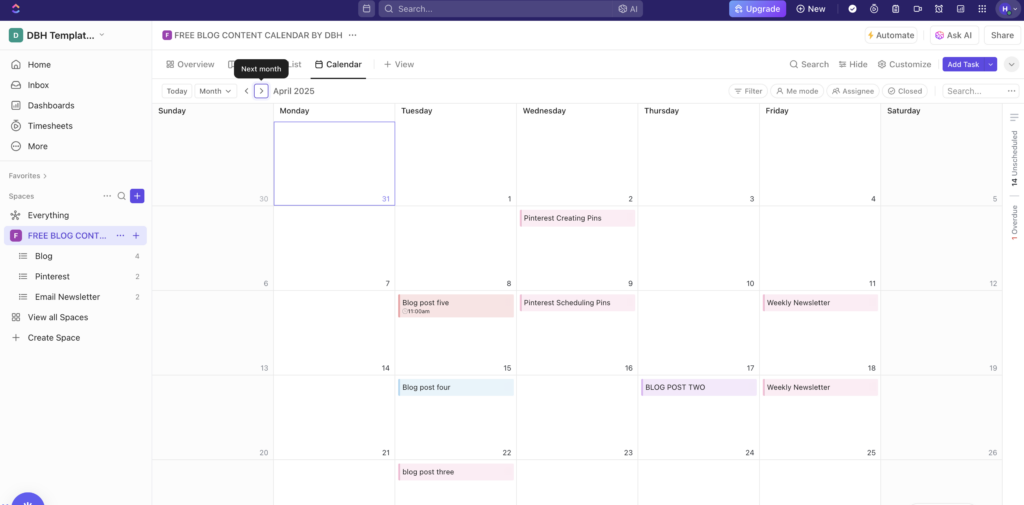
The Different ClickUp views of your content marketing and blogging tasks
When you click on the Blog List on the left hand side it will pull up the details in the centre. At the top you will see the different types of Views I have added for you. You can select the + View option to add different views according to your preference.
And these really are what you prefer, there’s no right or wrong. Some people like seeing their to do tasks in a Board, others like it in a List format or directly in the Calendar option.
In this template you will see the following Views added:
- Board – Kanban
- List
- Calendar
First let’s start with the Board – Kanban view
When you look at this view type, you will see a few different columns already added. Each column is referred to as a Status. The Status a specific post is will reflect what task you are working on for that post.
You can add all of your blog posts here and then manually drag and drop them into the Status they should be in. You can do this by selecting the + icon next to the Status title.
I currently have added the following Status’
- To Do
- Research
- Writing
- Graphics
- Scheduling
- Complete
You can use all of these if you’d like, delete or add to them. This is the workflow I use when working through publishing a blog post. I will first have my posts in the To Do list as I plan what I am posting ahead of time. And then it goes into the Research phase. From there I will take that research and write the post. Then I will make graphics if needed, schedule the post to publish and then the task is complete.
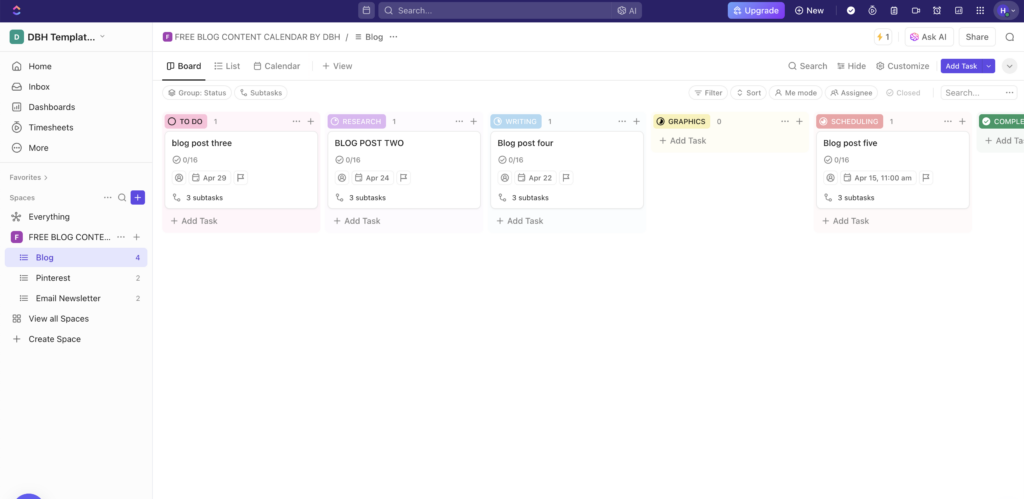
Next is the List View
I actually like starting in the List view. I just add all of my upcoming post titles here and then I will go into the Board – Kanban View and drag + drop into different Statuses as I work through each post.
It’s a good idea to create an Editorial Calendar for your blog posts which you can then bring into this ClickUp template. Then you already know which posts you will be publishing on what date. It will be really easy to just quickly hop in and add the post titles and publish dates!
If you want to learn how to create an Editorial Calendar for your blog posts sign up for my free webinar – Blogging for Online Business Growth
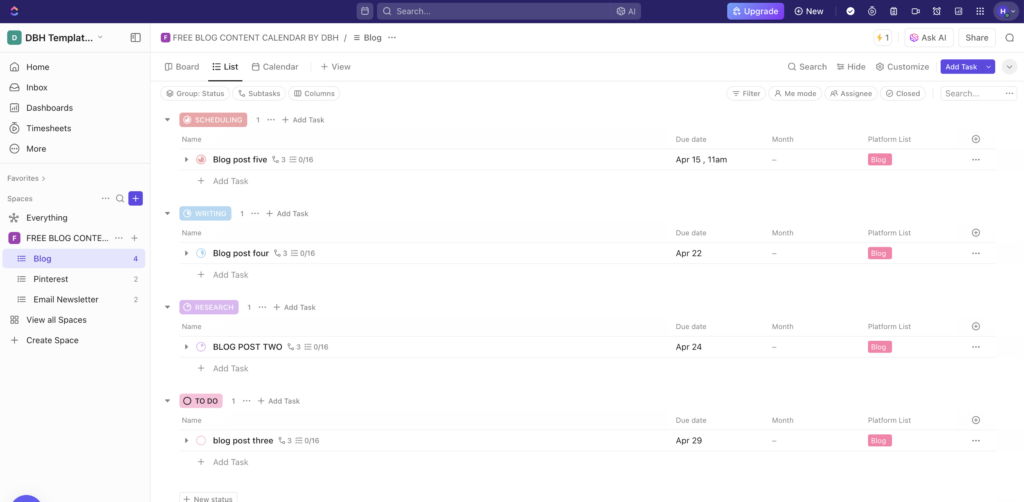
And then you have your Calendar View
This is a great way to see what you have scheduled for each individual day!
This is the view I like using when I’m actually working on my blogging vs actually adding the content to ClickUp. The Calendar view is a great way to get a complete overview of what you need to work on now and what’s coming up!
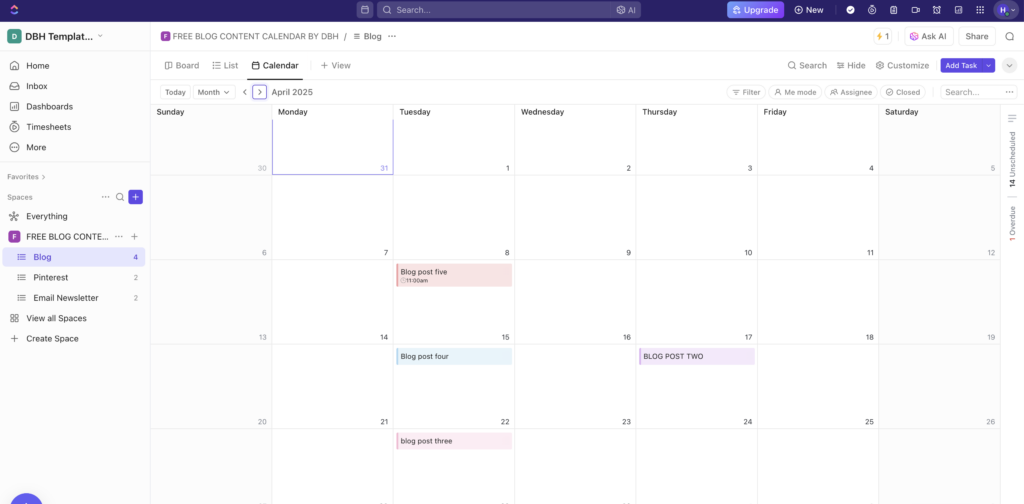
Now the best part of using this specific template for your blogging and content marketing?
I have added an SEO checklist which you can add to each blog post. You can check off each SEO task as you work through it for every single blog post. This way you will know each blog post is optimized and will drive traffic to your blog and website!
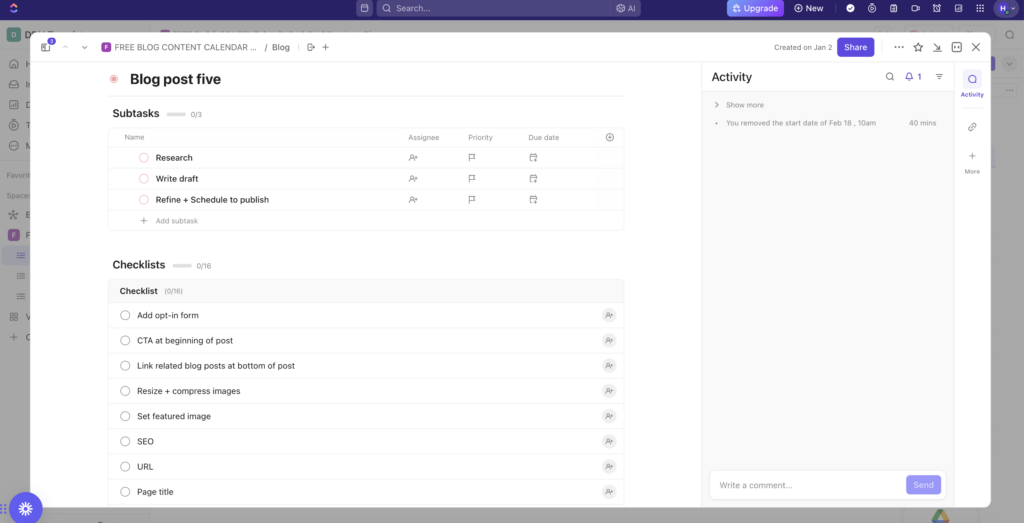
For each blog post you will be able to add the Sub-Task and Checklist list you see above. The reason I have added these Sub-Tasks here as well as in Status columns on the Board view, is because you can actually assign dates to sub-tasks on ClickUp. This way you can add a date for Research or Writing for a specific blog post and this will show up in the Calendar View!
Then you can also work through the SEO checklist for each blog post! It makes it so much easier because you don’t have to worry that you might be missing something.
When you sign up for the FREE ClickUp Blog Content Calendar you will receive the following:
- Access to this exact ClickUp template
- Step by step video tutorial showing you exactly how to use this template
- SEO Checklist Google Doc so you can print if off or use it however you please!

You’ll also love…
Everything you need to know about Showit websites for business
How do you create a successful blog for your business in 2025
7 Ways to start living your best life as an introvert Entrepreneur