Using the WordPress Yoast plugin for your Showit Blog

In this post you will learn the basics of the Yoast plugin
Before you dive into this post, be sure to read my post “How Does A Showit Blog Work With WordPress”
I teach you how Showit and WordPress work together and how to actually set your blog up on the Showit side.


Now you know how blogging on Showit works and how Showit integrates with WordPress. In this post, I want to take it a step further and share the basics of Yoast plugin on WordPress. This is so you can take your blogging to that next level and truly maximize your blogging strategy.
It will show you exactly where you need to make changes and if your post is Search Engine Optimized.
I personally just use the free version of Yoast available with both Showit Blog plans. If you are a larger company and require multiple people to have access to your WordPress blog then you could upgrade to the Premium plan. Here’s more info on the difference between each Yoast plan.
My experience when I first discovered the Yoast plugin
You may, or may not, know that I first started my business on Squarespace. I switched over to Showit maybe just 5 months in. I love Squarespace and I know it has a lot of built in native capabilities but I do prefer Showit. Here’s a post I wrote on the difference between the two platforms, if you want to learn more.
I’m not going to say that Squarespace is “bad” for blogging because I don’t believe it is. But I will share my personal experience when I switched my blog over from Squarespace to Showit and WordPress.
When I downloaded the Yoast plugin and viewed each blog post inside of WordPress, I saw that my posts were not optimized for SEO. Yes, I had the Page Titles and Descriptions in place. Yes, I had the URL renamed with keywords. But I did not have keywords used throughout the post correctly or the right amount of times determined by the length of each post. The Yoast plugin even shows you when sentences are not in the right structure. Not grammatically but for user readability.
Yoast will provide a “Content Analysis” on each post. This is essentially a “score” given to each post in two different areas.
- Readability Score
- SEO Analysis
None of my posts met the majority of these requirements when I moved them over from Squarespace. And I had no idea!
The Yoast Readability Score
“The readability analysis aims to help you write content that is easy to read and understand. Foremost, this is crucial if you want readers to stay, read your text, and understand what you’re writing about. It is also important if you want them to take action. For instance, if you’re explaining how to perform a certain task in your post. Secondly, search engines love readable copy!
The readability analysis includes several checks based on the characteristics of a text that is easy to read and understand:
- paragraph and sentence length
- subheading distribution
- consecutive sentences
- use of passive voice
- use of transition words
- Flesch reading ease score
- text presence
If you write a readable text, based on the criteria above, the plugin will reward you with a green traffic light.”
Resource: Yoast.com
I know that reading this can seem a little overwhelming (or a lot overwhelming). But I promise you, the Yoast plugin makes it super easy for you to make these changes and optimize your post. I know everyone says this, but if I can do it you can do it!
Here’s what it looks like
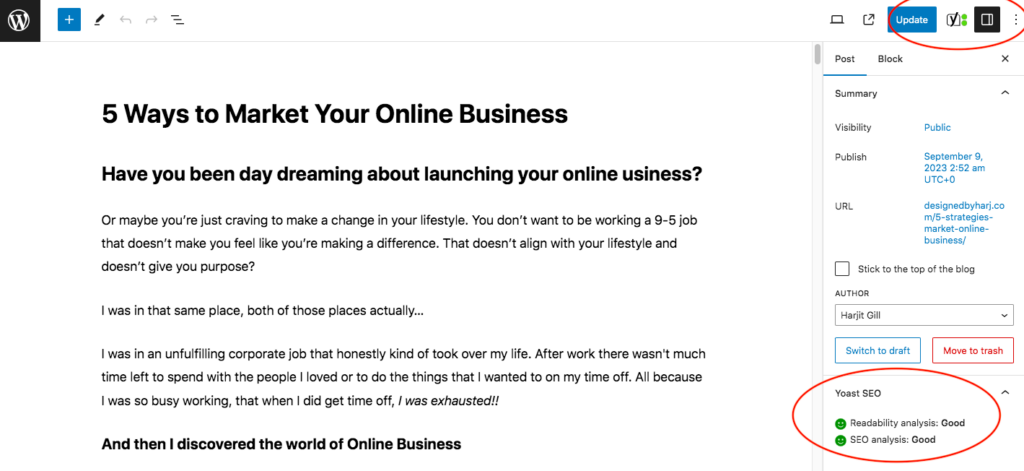
There are a few different places where your Yoast Score will show up. You can see them on the right hand side in the above image.
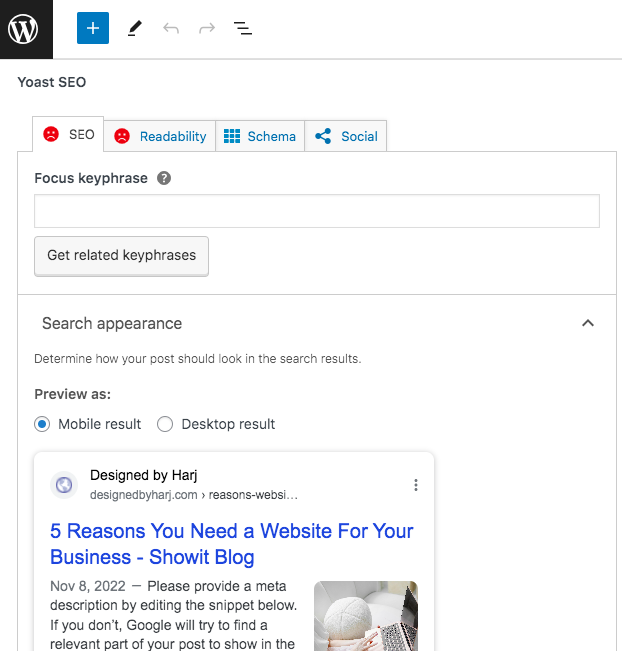
You will also see them at the very bottom of your blog post content, like the image above. In this case, the blog post I am showcasing has not been optimized. You can tell by the two red sad faces! Fun fact, this is what I meant by none of my posts were optimized on Squarespace, this is what they ALL looked like when they were first moved over to WordPress.
There’s an option here to add a focus keyphrase and this keyphrase will be used to then guide the rest of the SEO score. Adding your focus keyphrase should be the first thing you do and everything else is basically based around that.
Again, with the free version you only get to add one focus keyphrase. If you want to add more you will have to update to Premium.
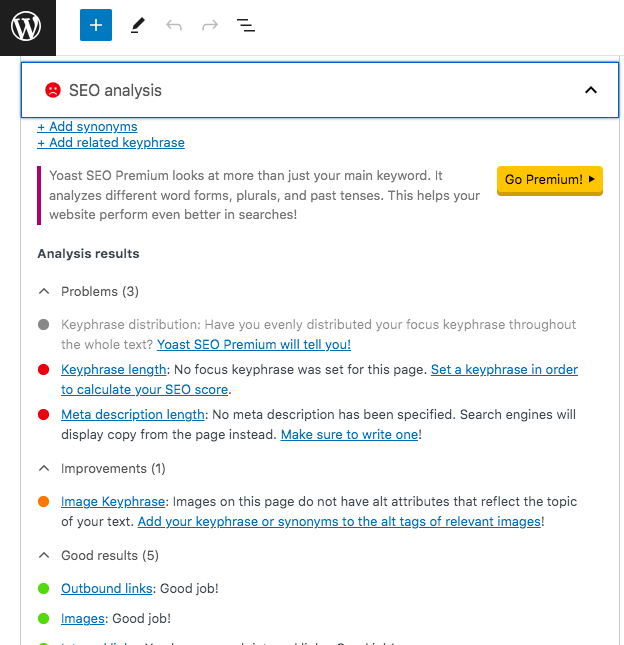
When you select the “SEO Analysis” tab it will show you all of the changes you need to make to optimize this post. So you can see it literally walks you through the post and tells you exactly what you need to update. And if you are unsure about what something means, they have provided links to teach you!

This is the “Readability” tab. You can see that it again tells you exactly what you need to update. And it makes it so easy by literally showing you exactly where the updates need to be made. All you do is click the little eye next to each point and it will highlight the text that needs to be updated. As you can see in the image above.

The importance of using the Yoast plugin
I know this can seem like a lot of work, especially because you are doing this for each post. But once you get used to making these changes it becomes second nature. And you start to write your posts in a way where you are getting a higher score to begin with.
And you tell me, would you rather spend an additional 10 minutes optimizing your post to perform. Or would you spend two to three hours writing a blog post that may or may not rank in search engine results.
In my corner, we are writing to rank people!
Here’s a little bit more about the “SEO Analysis” tool from Yoast themselves:
“To get the most out of the SEO analysis, you’ll have to enter a focus keyphrase first. The focus keyphrase is the phrase you’d like your post to rank for. You should determine what phrases you’d like to rank for by doing keyword research. In Yoast SEO there is also a feature that helps you find related keyphrases. If you are using Yoast SEO Premium, you can add those related keyphrases to the SEO analysis.
Once you’ve entered your focus keyphrase, the SEO analysis checks the presence of your focus keyphrase in:
- the SEO title of the page;
- the introductory paragraph;
- heading(s);
- the URL;
- the content of the article;
- the meta description;
- the image alt tags.”
Resource: Yoast.com
I do want to end this post with a little disclaimer. I know how good it feels to see those green smiley faces next to our scores but don’t get too tied up in these either. When we use Yoast and we add a keyphrase, it’s looking for that exact keyphrase throughout your post. Where you might be using versions of it so they actually make sense in sentences.
For example:
Keyphrase: WordPress Yoast Plugin
But you may have a sentence that says “how to use the Yoast plugin when writing your WordPress blogs”.
Try not to have any “red” faces but if you have a yellow here and there because you had to move the words in your keyphrase around, don’t worry too much about it! Or if you’re anything like me, you will still worry. Up to you!

You will also love…
4 Ways To Do SEO Keyword Research